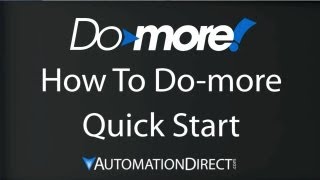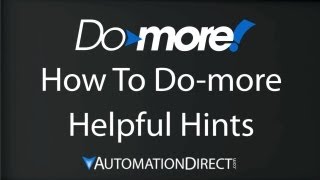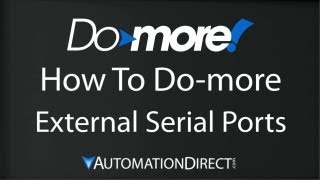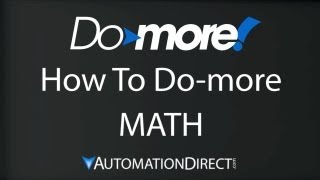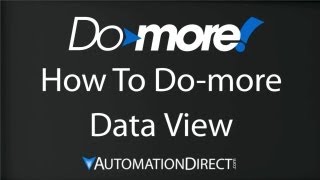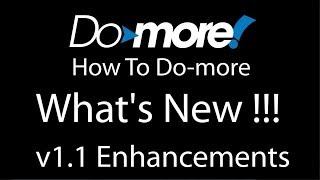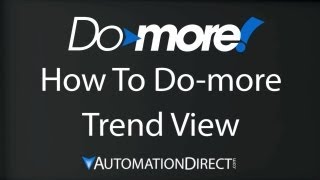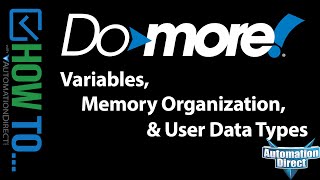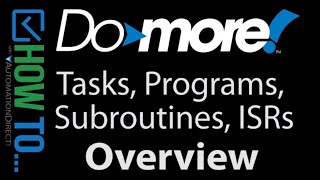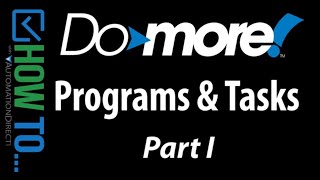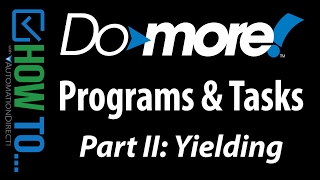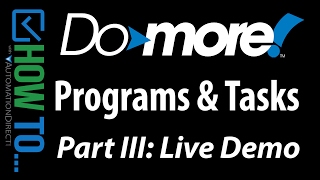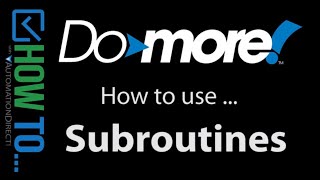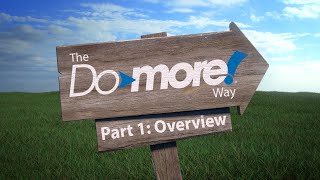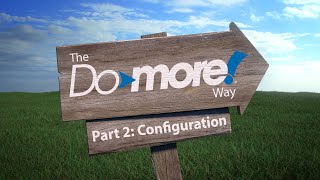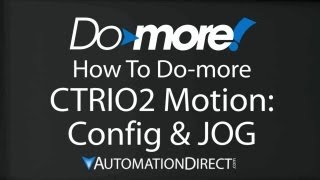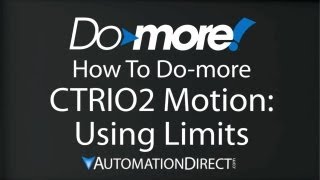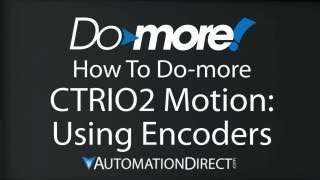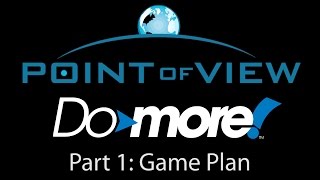Cookies are not enabled on your browser.
Cookies are not enabled on your browser.Cookies are required for our site. Please enable cookies in your browser preferences to continue.
- Barcode / RFID / Vision
- Bulk Wire & Cable
- Cables (Terminated)
- Circuit Protection / Fuses / Disconnects
- Communications
- Drives & Soft Starters
- Enclosure Thermal Management & Lights
- Enclosures & Racks
- Field I/O
- HMI (Human Machine Interface)
- Hydraulic Components
- Motion Control
- Motor Controls
- Motors
- Pneumatic Components
- Power Products (Electrical)
- Power Transmission (Mechanical)
- Process Control & Measurement
- Programmable Controllers
- Pushbuttons / Switches / Indicators
- Relays / Timers
- Safety
- Sensors / Encoders
- Stacklights
- Structural Frames / Rails
- Tools & Test Equipment
- Valves
- Water (Potable) Components
- Wiring Solutions
- Retired Products
- Programmable Logic Controllers
- Productivity1000 PLCs
- Productivity2000 PLCs
- Productivity3000 PLCs
- ProductivityCODESYS
- LS Electric XGB Series PLCs
- ProductivityOpen
- CLICK PLCs
-
Do-more H2 PLCs or
Do-more T1H Series - Do-more BRX PLCs
- C-more Touch Panels
- AC & DC Drives
- Motion Control Components
- Servos
- StrideLinx
- Pneumatics
Configuration Utilities
- PLC Family Selector
- P1000 PLC Systems
- P2000 PLC Systems
- P3000 PLC Systems
- ProductivityCODESYS
- CLICK PLC Systems
- Do-more® BRX PLC Systems
- LS-Electric® XGB PLC Systems
- Productivity®Open Systems
- AC Motors
- Datalogic® Safety Light Curtains
- LS-Electric® Servo Systems
- Nitra® Pneumatic Grippers
- Object Detection (Sensors)
- PAL Controller Configurator
- Precision Gearbox Selector
- Protos X® Field I/O
- Quadritalia® Modular Enclosures
- Stellar® Soft Starters
- Stepper System Selector
- SureFrame T-slot Extrusion
- SureMotion® XYZ Gantry
- SureServo2® System Selector
- SureStep® Linear Actuators
- Timing Belts & Pulleys
- Werma® Stacklights
- ZIPLinks
You've selected:
>
Programmable Controllers > Do-more H2 & T1H PLCs (Micro Modular & Stackable)
Detailed Product
Overview
Overview
https://www.automationdirect.com/click-plc (VID-DM-0004) -
The FREE PLC Simulator embedded in the Do-more Designer Software can really help in designing your control system. This live Demo will show you how to use the Do-more PLC Simulator to test and debug your PLC ladder logic and PLC programming on the Do-more PLC.
Our FREE Practical Guide to Programmable Logic Controllers eBook: https://www.automationdirect.com/ebooks/plc-handbook
To learn more visit https://www.automationdirect.com/do-more
Check out all of our videos at https://www.AutomationDirect.com/Videos
To subscribe: https://www.youtube.com/user/automationdirect?sub_confirmation=1
Facebook: https://www.facebook.com/AutomationDirect
Twitter: https://twitter.com/AutomationDirec
LinkedIn: https://www.linkedin.com/company/automationdirect
**Prices were valid at the time the video was released and are subject to change.
Hide Transcript
View Transcript
[Music] the do-more simulator is a great way to test your ladder code in a safe environment without the need for hardware the key thing to using a simulator is to think of it as an actual PLC don't think of it as part of the do-more designer let's do a quick example to see how that works there's a couple different ways to approach starting a simulator project for this one we'll treat it just like any other PLC project and click on new project we give it a name let's call this sim test choose the do-more simulator as the destination and say ok and up pops our blank project let's enter a few lines of code we'll have a x0 drive the y0 output and let's have an analog input how about W x0 when he's larger than let's say 2500 he'll drive output y3 let's have contact c0 enable a timer great there's a little project the yellow bar reminds gonna need to accept it the green bar reminds gonna need to save it now we connect the project to the simulator just like any other PLC so we say PLC connect we select the simulator link and up pops our simulator let me rearrange some things here so we can see everything at once it's warning me that the PLC is not in terminal mode that's okay it tries to set the PLC clock I don't care about that do I want to update the system configuration no and here we are let's move some things around so we can see what's going on here and that'll get us most of it ok and here we are so as you can see the whole process works just like a real PLC if we drive x0 y0 lights up and just like on a real plc i control on the status for this lateral logic and watch it there also let's see what else do we have if the analog input wx0 gets greater than 2500 we here's my analog inputs I crank that up bigger than 2500 and I'm watching y3 right here as soon as it gets bigger than 2500 y3 turns on perfect let's see c0 is controlling this timer here well you can't control c0 from a PLC right these are just indicators you have to do it just like we always do it bring up a data view we want to watch c0 let me bring that over so we can see it and we want to be able to change that so I'll turn on the edit mode and from here I can enable C 0 C 0 turns on and the timer starts running which I see both here and down here in a simulator one sees zero turns off timer turns off so as you can see the simulator allows you to view and control a sample of pretty much everything in the PLC so the key is to develop each of your ladder functions to use about this amount of resources that keeps your code small enough to test in a simulator and also has the side benefit of keeping your code blocks a manageable size one caveat here because the simulator is acting like a PLC we need to control the external inputs here so we can watch the external outputs well what if I want to control the external inputs from within do-more designer can I do that if I bring up x0 right here and I say I want to turn it off nothing happens on/off nothing happens why is that that's because the external inputs being driven by the simulator if I want to turn that off I can deselect enable inputs and now this x0 has no effect but this one does so keep that in mind you can control the external inputs here or here not both well that should be enough to get you going with a do-more simulator the bottom line is just treat it like a real plc and everything will fall into place spend less do more with automationDirect click here to learn more about do-more plcs click here to learn about automation directs free support options and click here to subscribe to Automation directs youtube channel so you'll be notified when we publish new video
 Could not find playlist PLPdypWXY_ROoEcDCcD10Qdb3S9tOmfEn5
Could not find playlist PLPdypWXY_ROoEcDCcD10Qdb3S9tOmfEn5
How To - Do-more PLC - Getting Started
How To - Do-more Designer PLC Software - Getting Started
How To - Do-more PLC Software - Getting Started
 Could not find playlist PLPdypWXY_ROrtSkGYNq8Xc52QWTCWf2Ci
Could not find playlist PLPdypWXY_ROrtSkGYNq8Xc52QWTCWf2Ci
How To - Do-more Designer PLC Software - Programs, Tasks, Subroutines and ISR's
How To - The Do-more Way
 Could not find playlist PLPdypWXY_ROqWWy8OnWGt3YD4Dald6uf-
Could not find playlist PLPdypWXY_ROqWWy8OnWGt3YD4Dald6uf-
 Could not find playlist PLPdypWXY_ROrmjIdXLaeovoTLZP65hdac
Could not find playlist PLPdypWXY_ROrmjIdXLaeovoTLZP65hdac
How To - Do-More Explicit Unconnected Messaging
 Could not find playlist PLPdypWXY_ROr0ZfCV-fAgau5yDemA19CV
Could not find playlist PLPdypWXY_ROr0ZfCV-fAgau5yDemA19CV
Do-more PLCs - Motion Control & High Speed Inputs
How To - Program Examples and Hardware for the Do-more PLC
Company Information
Career Opportunities
Voted #1 mid-sized employer in Atlanta
We're a great place to work!Check out our job openings
Need Training?
Affordable Training by Interconnecting Automation
Free Online PLC Training
FREE Video Tutorials
Information & News
What's New / In The News
FREE e-Newsletter
Automation Notebook
Product Literature
White Papers
News, Product and Training Bulletins
E-Books
Shop with confidence
 Safe &
Secure
Safe &
Secure

We accept VISA, MasterCard, Discover, American Express, PayPal or company purchase orders.
Voted #1 mid-sized employer in Atlanta
Check out our
job openings
Site Map
Send Us your Feedback
Unsubscribe
Email Preferences
Legal & Business Policies
YouTube Terms of Service