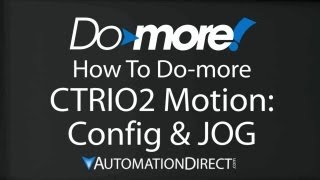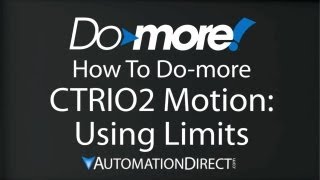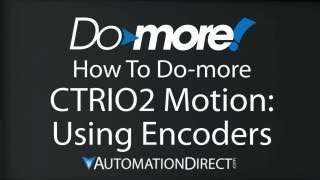Cookies are not enabled on your browser.
Cookies are not enabled on your browser.Cookies are required for our site. Please enable cookies in your browser preferences to continue.
- Barcode / RFID / Vision
- Bulk Wire & Cable
- Cables (Terminated)
- Circuit Protection / Fuses / Disconnects
- Communications
- Drives & Soft Starters
- Enclosure Thermal Management & Lights
- Enclosures & Racks
- Field I/O
- HMI (Human Machine Interface)
- Hydraulic Components
- Motion Control
- Motor Controls
- Motors
- Pneumatic Components
- Power Products (Electrical)
- Power Transmission (Mechanical)
- Process Control & Measurement
- Programmable Controllers
- Pushbuttons / Switches / Indicators
- Relays / Timers
- Safety
- Sensors / Encoders
- Stacklights
- Structural Frames / Rails
- Tools & Test Equipment
- Valves
- Water (Potable) Components
- Wire & Cable Management
- Wire & Cable Termination
- Retired Products
Configuration Utilities
- PLC Family Selector
- P1000 PLC Systems
- P2000 PLC Systems
- P3000 PLC Systems
- ProductivityCODESYS
- CLICK PLC Systems
- Do-more® BRX PLC Systems
- LS-Electric® XGB PLC Systems
- Productivity®Open Systems
- Datalogic® Safety Light Curtains
- LS-Electric® Servo Systems
- Nitra® Pneumatic Grippers
- Object Detection (Sensors)
- PAL Controller Configurator
- Precision Gearbox Selector
- Protos X® Field I/O
- Pyrometers Selector
- Quadritalia® Modular Enclosures
- Stellar® Soft Starters
- Stepper System Selector
- SureFrame T-slot Extrusion
- SureMotion® XYZ Gantry
- SureServo2® System Selector
- SureStep® Linear Actuators
- Timing Belts & Pulleys
- Werma® Stacklights
- ZIPLinks
Overview
To learn more: https://www.automationdirect.com/do-more?utm_source=EkjWukPTGuU&utm_medium=VideoTeamDescription - (VID-DH-0005)
This video covers how to use the CTRIO2 and a Do-more processor with encoders to verify the movement of a machine.
Online Support Page: https://community.automationdirect.com/s/?utm_source=EkjWukPTGuU&utm_medium=VideoTeamDescription
**Please check our website for our most up-to-date product pricing and availability.
a few things. First, we have to wire the encoder to the
CTRIO2. For this example we will be using the CTRIO2 Channel 1A and 1B inputs and the
common is 1M. Now we have to configure the inputs on the
CTRIO2 module. To do that we go back to System Configuration, Module Configuration, and we
double click on our module. Click on Configure IO to setup all the individual IOs. This one is setup from before where we had
assigned channel 1’s output 0 and 1 to be a Step and Direction for our stepper motor. Now we want to add a single quad encoder to
the inputs. Well, I just say I want a quad counter. That takes up channels A and B because
we had two wires and I can even count those encoder pulses as one count per quadrature
cycle, 2 counts or even 4 counts per quadrature cycle. We’ll leave it at 1 right now to
keep things simple. And that’s all there is to configuring the CTRIO2 Module. We have
our outputs and our inputs, so we hit OK, OK and OK. So, we have wired the CTRIO for the encoder,
and configured the CTRIO IO. Now we just use it! To enable the encoder, you just go into the
configuration block and tell it which CTRIO2 Channel to use. We wired ours to Channel 1,
so we should probably use that one. Here is the key point. It is rare that your
Encoder PPR will match your stepper PPR. So right here you need to put the ratio of the
two: Divide the Motor PPR by the Encoder PPR – just like it shows in the parenthesis
here, and put that number here. In our example we have a 20,000 PPR motor divided b a 360
PPR encoder and so our ratio is going to be 55.56.
Because of that mis-match, the CTRIO can’t always get exactly the right number of pulses
it needs and it will try to bounce back and forth between the count on either side of
perfect. You can eliminate that jitter by specifying a dead band here. We’re not going
to fool with that in this demo, but just know you have it available. Also know that these don’t have to be constants.
You could put registers here and change both of these on the fly as the program is running.
Again, we don’t need to mess with that right now. So all we did was check our encoder channel
- which looks like I missed – Channel 1 – and setup our ratio of the motor PPR to
the encoder PPR. Now that the config block has told the CTRIO
how to handle the encoder we just use it. For this demo we’ll just use a Trapezoid
Function, and nothing changes. We use the same CTRIO module, we’re still going to
do a relative move. And we are going to specify a target position to be put in D0. So no changes
required there at all. This is important, now that we have enabled
the encoder in our config block – all positions you use with the CTAX commands need to be
in encoder PPRs. Using this Trapezoid Function, let’s move
the carriage 10 shaft rotations. Remember, in the previous video, that took 200,000 pulses.
Now that we have encoders enabled, we only need 3600 pulses. Notice that down here I added some more logic
for our convenience. If X7 is on, we are going to put 3600 into D0. If X7 is off, we are
going to put a -3600 in D0. That just gives me a convenient way to flip back and forth. I’m going to turn on X7, which will write
a +3600 to D0. And now when we set X0, we expect the carriage to move 10 shaft rotations.
And sure enough it does. And since this was a relative move I can do it again.
Turn X7 off, which writes a -3600 to D0, now when I engage X0, the carriage moves back.
But again, it moves back 3600 pulses, not 200,000 because we are using encoders. Note that while we used the Trapezoid function
in this example, these comments apply to all of the CTAX commands on the CTRIO2. We’ll, that’s all there is to using encoders
with the CTRIO2 and the Do-more processor. Do-more designer software makes it easy and
it just works the way you would expect it to. Be sure to check out the other videos
in this series for more on using motion. And as always, please send us any comments you
may have, we appreciate the feedback. Spend Less. Do-more. From AutomationDirect.
 Could not find playlist PLPdypWXY_ROoEcDCcD10Qdb3S9tOmfEn5
Could not find playlist PLPdypWXY_ROoEcDCcD10Qdb3S9tOmfEn5
 Could not find playlist PLPdypWXY_ROoJx-HnK9gj2Z5a-i7th-UK
Could not find playlist PLPdypWXY_ROoJx-HnK9gj2Z5a-i7th-UK
 Could not find playlist PLPdypWXY_ROqvbaYVBWc3kH-pP01fI4-E
Could not find playlist PLPdypWXY_ROqvbaYVBWc3kH-pP01fI4-E
 Could not find playlist PLPdypWXY_ROr5OPw3e0o8rLC0JQijmCNY
Could not find playlist PLPdypWXY_ROr5OPw3e0o8rLC0JQijmCNY
 Could not find playlist PLPdypWXY_ROrtSkGYNq8Xc52QWTCWf2Ci
Could not find playlist PLPdypWXY_ROrtSkGYNq8Xc52QWTCWf2Ci
 Could not find playlist PLPdypWXY_ROrRJ5YuFYxs3mSXr9250AN7
Could not find playlist PLPdypWXY_ROrRJ5YuFYxs3mSXr9250AN7
 Could not find playlist PLPdypWXY_ROqJO86ikigKmjnSkbguBKBw
Could not find playlist PLPdypWXY_ROqJO86ikigKmjnSkbguBKBw
 Could not find playlist PLPdypWXY_ROqWWy8OnWGt3YD4Dald6uf-
Could not find playlist PLPdypWXY_ROqWWy8OnWGt3YD4Dald6uf-
 Could not find playlist PLPdypWXY_ROrmjIdXLaeovoTLZP65hdac
Could not find playlist PLPdypWXY_ROrmjIdXLaeovoTLZP65hdac
 Could not find playlist PLPdypWXY_ROoqTZihvX8c8UUj5GzVCuKH
Could not find playlist PLPdypWXY_ROoqTZihvX8c8UUj5GzVCuKH
 Could not find playlist PLPdypWXY_ROr0ZfCV-fAgau5yDemA19CV
Could not find playlist PLPdypWXY_ROr0ZfCV-fAgau5yDemA19CV
Check out our job openings
Free Online PLC Training
FREE Video Tutorials
FREE e-Newsletter
Automation Notebook
Product Literature
White Papers
News, Product and Training Bulletins
E-Books
 Safe &
Secure
Safe &
Secure

We accept VISA, MasterCard, Discover, American Express, PayPal or company purchase orders.
Voted #1 mid-sized employer in Atlanta
Check out our
job openings

