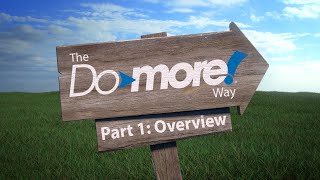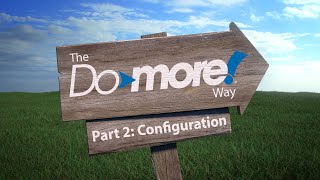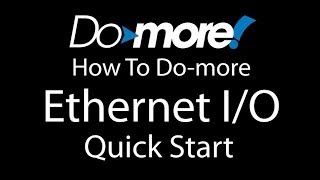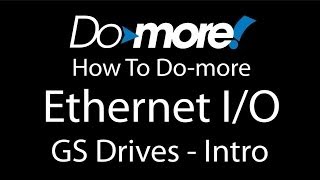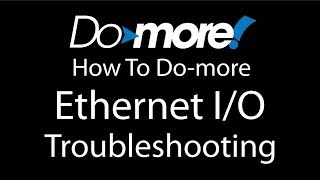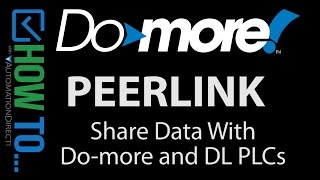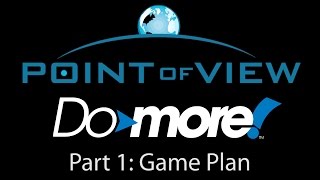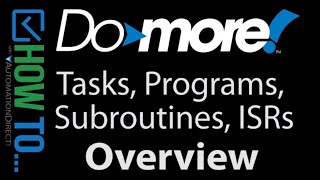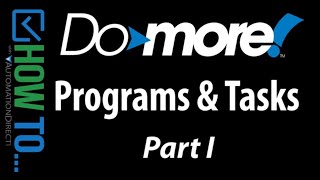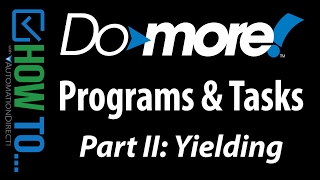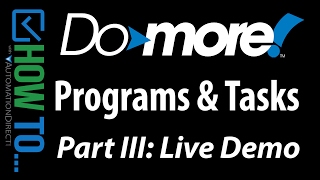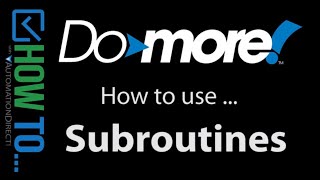Cookies are not enabled on your browser.
Cookies are not enabled on your browser.Cookies are required for our site. Please enable cookies in your browser preferences to continue.
AutomationDirect will be closed on Thursday & Friday, Nov 28th & 29th for Thanksgiving
Please note our shipping changes for Wednesday, Nov 27th. Freight, FedEx ground & Cust PickUp cutoff will be 11:00AM ET. FedEx Priority cutoff will be 3:00 PM ET. No UPS shipping will be available on this day. Orders placed after the Wednesday cutoffs will process on Monday, December 2nd. See ADC Shipping Policies for exceptions.
Please note our shipping changes for Wednesday, Nov 27th. Freight, FedEx ground & Cust PickUp cutoff will be 11:00AM ET. FedEx Priority cutoff will be 3:00 PM ET. No UPS shipping will be available on this day. Orders placed after the Wednesday cutoffs will process on Monday, December 2nd. See ADC Shipping Policies for exceptions.
- Barcode / RFID / Vision
- Bulk Wire & Cable
- Cables (Terminated)
- Circuit Protection / Fuses / Disconnects
- Communications
- Drives & Soft Starters
- Enclosure Thermal Management & Lights
- Enclosures & Racks
- Field I/O
- HMI (Human Machine Interface)
- Hydraulic Components
- Motion Control
- Motor Controls
- Motors
- Pneumatic Components
- Power Products (Electrical)
- Power Transmission (Mechanical)
- Process Control & Measurement
- Programmable Controllers
- Pushbuttons / Switches / Indicators
- Relays / Timers
- Safety
- Sensors / Encoders
- Stacklights
- Structural Frames / Rails
- Tools & Test Equipment
- Valves
- Water (Potable) Components
- Wiring Solutions
- Retired Products
- What's New
- E-newsletter
- Online PDF Catalog
- Order Catalog On USB
- Download Price List
- Video Tutorials
- Company Reviews
- Job Opportunities
- Product Application Stories
- Learning Library
- Affordable Training
- Free Online PLC training
- Find an authorized integrator
- Track Your Order
- Pay Open Invoices
- Product Comparison Feature - How To Video
- Cybersecurity
- Programmable Logic Controllers
- Productivity1000 PLCs
- Productivity2000 PLCs
- Productivity3000 PLCs
- ProductivityCODESYS
- LS Electric XGB Series PLCs
- ProductivityOpen
- CLICK PLCs
-
Do-more H2 PLCs or
Do-more T1H Series - Do-more BRX PLCs
- C-more Touch Panels
- AC & DC Drives
- Motion Control Components
- Servos
- StrideLinx
- Pneumatics
Configuration Utilities
- PLC Family Selector
- P1000 PLC Systems
- P2000 PLC Systems
- P3000 PLC Systems
- ProductivityCODESYS
- CLICK PLC Systems
- Do-more® BRX PLC Systems
- LS-Electric® XGB PLC Systems
- Productivity®Open Systems
- AC Motors
- Datalogic® Safety Light Curtains
- LS-Electric® Servo Systems
- Nitra® Pneumatic Grippers
- Object Detection (Sensors)
- PAL Controller Configurator
- Precision Gearbox Selector
- Protos X® Field I/O
- Quadritalia® Modular Enclosures
- Stellar® Soft Starters
- Stepper System Selector
- SureFrame T-slot Extrusion
- SureMotion® XYZ Gantry
- SureServo2® System Selector
- SureStep® Linear Actuators
- Timing Belts & Pulleys
- Werma® Stacklights
- ZIPLinks
You've selected:
>
Programmable Controllers > BRX PLCs (Stackable Micro Brick)
Features
10 ways it's better with BRX PLCs! Communication Options IIoT Edge Device - Your
low cost link to Industry 4.0Integrated
Motion on Multiple Levels
Not Your Everyday Analog
Security
Simple
Data Logging/Advanced Data Control Fortified with American Pride Easy Migration
Motion
Control/Positioning made easy!
BRX IIoT in Motion
Free Software
What's
New with Do-more Designer Dashboard
- Easy Navigation Simulator
IIoT
WebServer Connectivity Motion on Multiple Levels Simple
Data Logging Data
Delivered Easy PID Video Help Auto-Discover I/O Powerful Math Trouble
free Troubleshooting DirectLOGIC Migration Free Online
Training Download
the Free Software
Detailed Product
Overview
Overview
https://www.automationdirect.com/do-more (VID-DM-0021) -
Step by step instructions on how to setup and use a C-more HMI display with the Do-more PLC so the C-more can access all of the Do-more memory.
Check out all of our videos at https://www.AutomationDirect.com/Videos
To subscribe: https://www.youtube.com/user/automationdirect?sub_confirmation=1
Facebook: https://www.facebook.com/AutomationDirect
Twitter: https://twitter.com/AutomationDirec
LinkedIn: https://www.linkedin.com/company/automationdirect
**Prices were valid at the time the video was released and are subject to change.
Hide Transcript
View Transcript
Connecting a C-more HMI to a DoMore can be
done via the typical Modbus route. When you create the TAGs in the C-more, you’ll
just have the usual four options and those four options will correspond to the 4 memory
areas reserved for Modbus commands in the Do-more right here. The Do-more can then use those to control
IO or anything else you want. That will work just fine. OR you can do it the EASY way. All you have to do is specify the DoMore protocol
in your C-more more project. And all of the sudden the C-more has full
access to ALL of these memory areas in the DoMore. Let’s take a look. When you create a new C-more project, You
give it a name, select the panel you are using – I’m using this guy right here - and
then right here, just select the AutomationDirect DoMore protocol – I’m using Ethernet,
so I’ll select that one. You can do the Protocol setup right here,
but I prefer to do it over here in the panel manager. In the Panel manager, I just select the device
I want to talk to, and fill in the Protocol. The nice thing about doing it here though,
is I can change the name of the device. We just enter the IP address of this DoMore
and a password if you’re DoMore is setup to use one. Mine doesn’t so I’ll leave it blank. If we had chosen the serial version of this
protocol you would be filling in baud rate, stop bits, parity, etc. Well, that’s all there is to it. Just enter the IP address, give your device
a name, say OK That was setting up the Do-more in our C-more
project. now we need to setup the panels networking
information. Under the Ethernet port tab we put in the
panels IP Address and enter a subnet mask. So again, to set this up all we had to do
was: 1. Setup the DoMore device under the panel manager,
2. And setup the panels networking under the
touch panel network. That’s it, now everything becomes real easy
because when I create a TAG to talk to the DoMore, I just select the Do-more device,
Give it a name – let’s have this TAG control – oh I don’t know – how about output
Y0. I’ll call it Out Y0. That’s going to be a discrete, and when
I select that, it automatically selects all of the memory areas in the Do-more that are
a discrete data type. In this case, I want the Y’s. And I want to modify Y0. That’s it. And while we are at it, let’s go ahead and
control an analog output. That will be a signed 16 bit integer, and
once I have selected that, the C-more automatically populates all the available memory areas in
the Do-more. In this case, we want the analog Y out at
address 0. Let’s add a pushbutton to drive that Y0
output we created. And let’s add an increment decrement to
drive that analog output. Let’s transfer that to the panel I have
here on my desk. Here is a new online DoMore project. You setup the Ethernet connection right here
under the info button: Set node and IP configuration. In this example, I have already setup our
Do-more for this IP address and this subnet mask. Now we’ll just save and download this to
the DoMore. And we are up and running. Note that we didn’t enter any ladder code. If I bring up a DataView to monitor those
TAGs we created – one was driving Y0 and one was driving the analog Y0 – and I reach
over to my panel and I press the OFF button, sure enough – Y0 toggles on the Do-more. Likewise, if I hit the increment button, I
can see my analog value changing. Again, without any effort on the part of the
Do-more – it just works. So because we selected that Do-more driver
in the C-more application, the C-more now has full access to all the memory areas in
the DoMore, the DoMore doesn’t really have to do anything. All the data just ends up where it is supposed
to ready for the DoMore to use it whoever it wants. Here’s the hardware setup we used in this
example: The C-More is connected to the DoMore via
Ethernet – note you need a crossover cable to do this – and the PC is connected to
the C-More and the Do-more via USB. Be sure to check out the other videos in this
series for more ways to get up and running quickly with the DoMore PLC Spend Less. Do More. From Automation Direct.
done via the typical Modbus route. When you create the TAGs in the C-more, you’ll
just have the usual four options and those four options will correspond to the 4 memory
areas reserved for Modbus commands in the Do-more right here. The Do-more can then use those to control
IO or anything else you want. That will work just fine. OR you can do it the EASY way. All you have to do is specify the DoMore protocol
in your C-more more project. And all of the sudden the C-more has full
access to ALL of these memory areas in the DoMore. Let’s take a look. When you create a new C-more project, You
give it a name, select the panel you are using – I’m using this guy right here - and
then right here, just select the AutomationDirect DoMore protocol – I’m using Ethernet,
so I’ll select that one. You can do the Protocol setup right here,
but I prefer to do it over here in the panel manager. In the Panel manager, I just select the device
I want to talk to, and fill in the Protocol. The nice thing about doing it here though,
is I can change the name of the device. We just enter the IP address of this DoMore
and a password if you’re DoMore is setup to use one. Mine doesn’t so I’ll leave it blank. If we had chosen the serial version of this
protocol you would be filling in baud rate, stop bits, parity, etc. Well, that’s all there is to it. Just enter the IP address, give your device
a name, say OK That was setting up the Do-more in our C-more
project. now we need to setup the panels networking
information. Under the Ethernet port tab we put in the
panels IP Address and enter a subnet mask. So again, to set this up all we had to do
was: 1. Setup the DoMore device under the panel manager,
2. And setup the panels networking under the
touch panel network. That’s it, now everything becomes real easy
because when I create a TAG to talk to the DoMore, I just select the Do-more device,
Give it a name – let’s have this TAG control – oh I don’t know – how about output
Y0. I’ll call it Out Y0. That’s going to be a discrete, and when
I select that, it automatically selects all of the memory areas in the Do-more that are
a discrete data type. In this case, I want the Y’s. And I want to modify Y0. That’s it. And while we are at it, let’s go ahead and
control an analog output. That will be a signed 16 bit integer, and
once I have selected that, the C-more automatically populates all the available memory areas in
the Do-more. In this case, we want the analog Y out at
address 0. Let’s add a pushbutton to drive that Y0
output we created. And let’s add an increment decrement to
drive that analog output. Let’s transfer that to the panel I have
here on my desk. Here is a new online DoMore project. You setup the Ethernet connection right here
under the info button: Set node and IP configuration. In this example, I have already setup our
Do-more for this IP address and this subnet mask. Now we’ll just save and download this to
the DoMore. And we are up and running. Note that we didn’t enter any ladder code. If I bring up a DataView to monitor those
TAGs we created – one was driving Y0 and one was driving the analog Y0 – and I reach
over to my panel and I press the OFF button, sure enough – Y0 toggles on the Do-more. Likewise, if I hit the increment button, I
can see my analog value changing. Again, without any effort on the part of the
Do-more – it just works. So because we selected that Do-more driver
in the C-more application, the C-more now has full access to all the memory areas in
the DoMore, the DoMore doesn’t really have to do anything. All the data just ends up where it is supposed
to ready for the DoMore to use it whoever it wants. Here’s the hardware setup we used in this
example: The C-More is connected to the DoMore via
Ethernet – note you need a crossover cable to do this – and the PC is connected to
the C-More and the Do-more via USB. Be sure to check out the other videos in this
series for more ways to get up and running quickly with the DoMore PLC Spend Less. Do More. From Automation Direct.
Meet The Products - BRX PLC from AutomationDirect
How To - Do-more Designer PLC Software - Getting Started
How To - The Do-more Way
How To - Do-More Explicit Unconnected Messaging
How To - Do-more PLC with HMI
How To - Do-more PLC - Communications
How To - Program Examples and Hardware for the Do-more PLC
How To - Do-more Designer PLC Software - Programs, Tasks, Subroutines and ISR's
How To - Do-More: Project Management and Documentation
Company Information
Career Opportunities
Voted #1 mid-sized employer in Atlanta
We're a great place to work!Check out our job openings
Need Training?
Affordable Training by Interconnecting Automation
Free Online PLC Training
FREE Video Tutorials
Information & News
What's New / In The News
FREE e-Newsletter
Automation Notebook
Product Literature
White Papers
News, Product and Training Bulletins
E-Books
Shop with confidence
 Safe &
Secure
Safe &
Secure

We accept VISA, MasterCard, Discover, American Express, PayPal or company purchase orders.
Voted #1 mid-sized employer in Atlanta
Check out our
job openings
Site Map
Send Us your Feedback
Unsubscribe
Email Preferences
Legal & Business Policies
YouTube Terms of Service